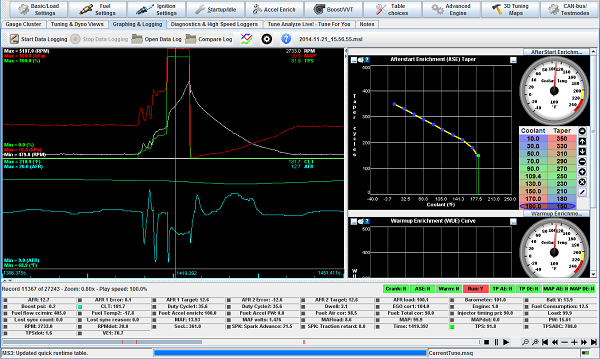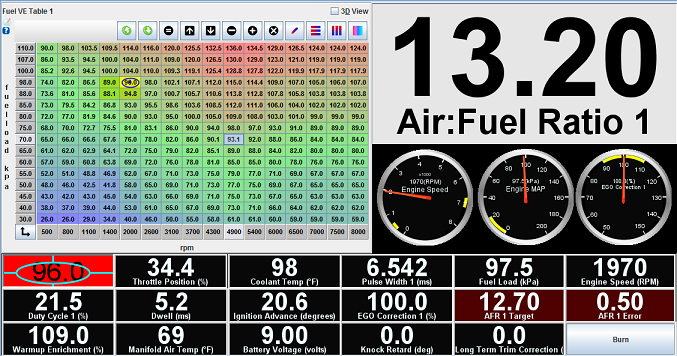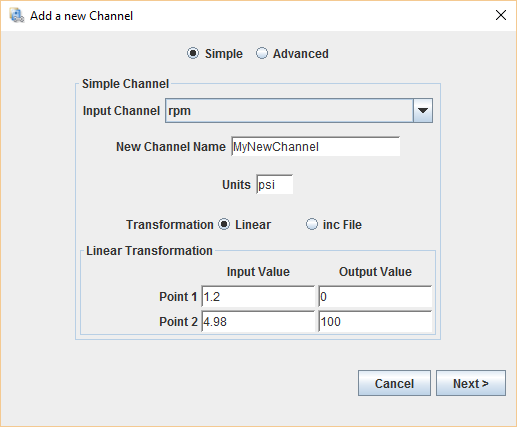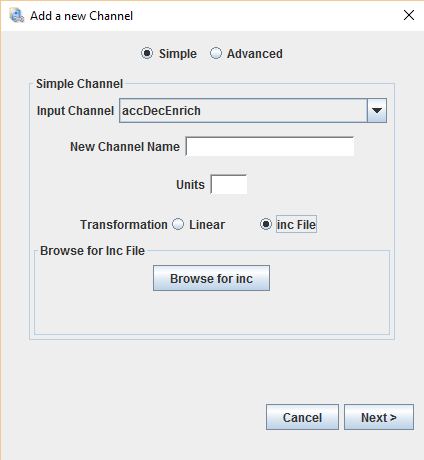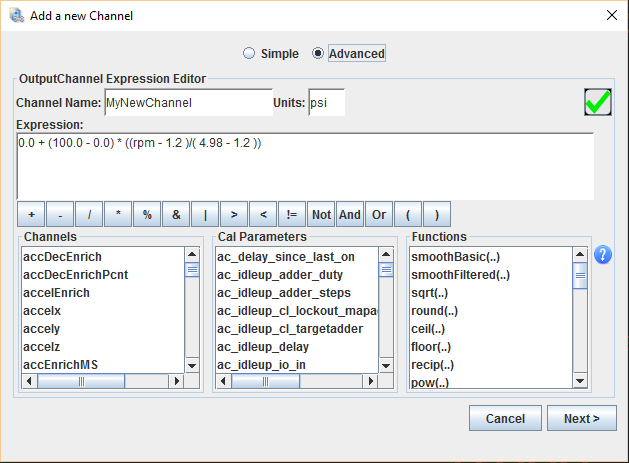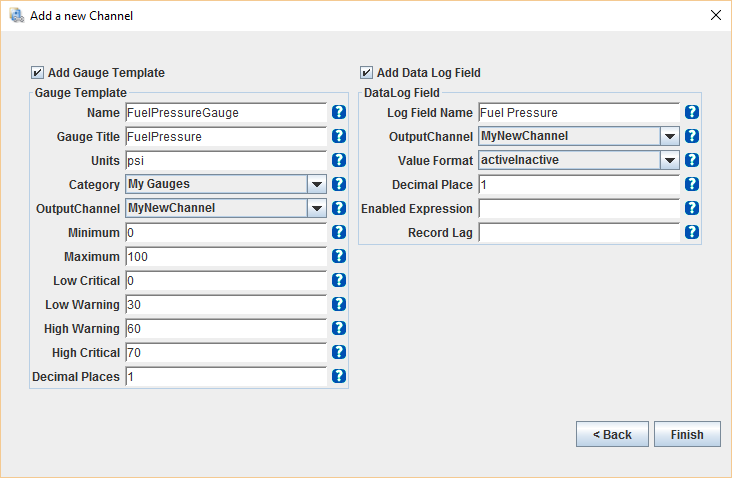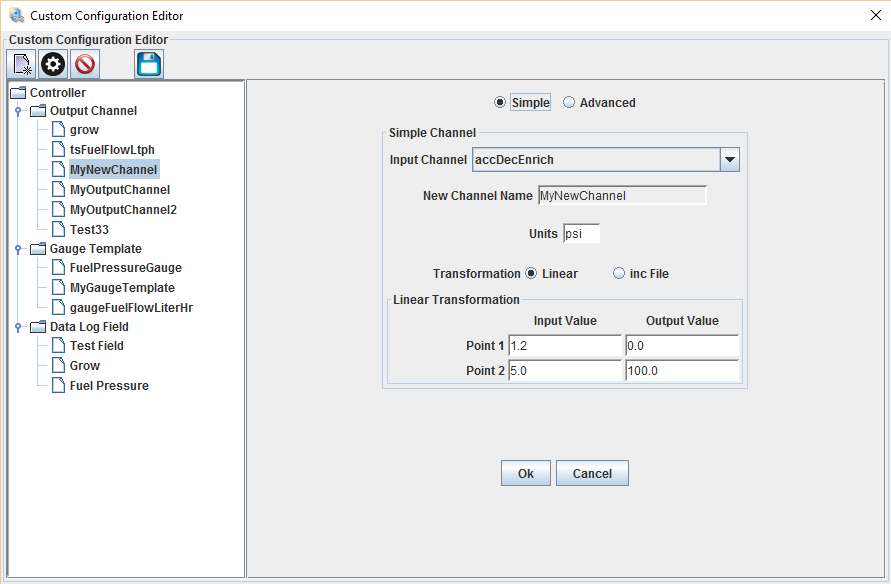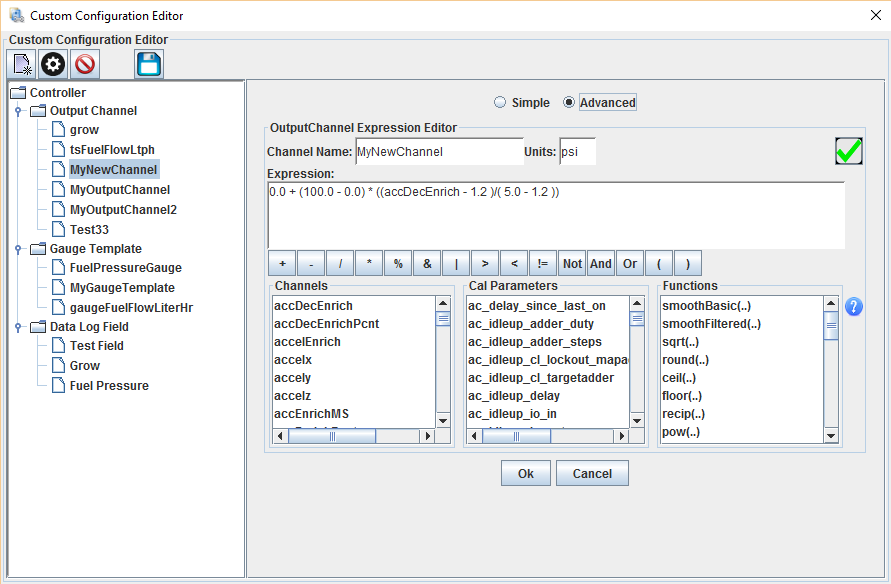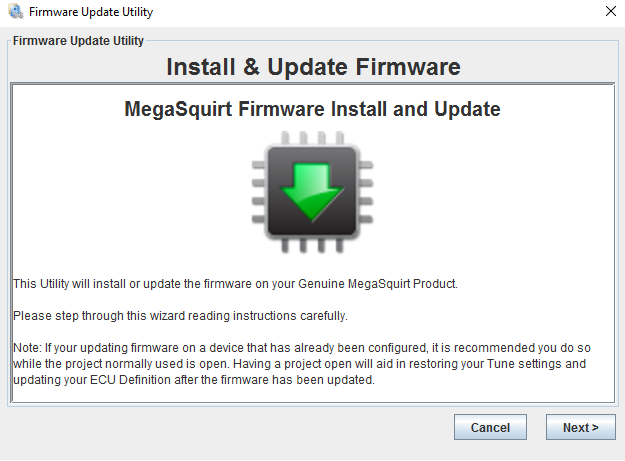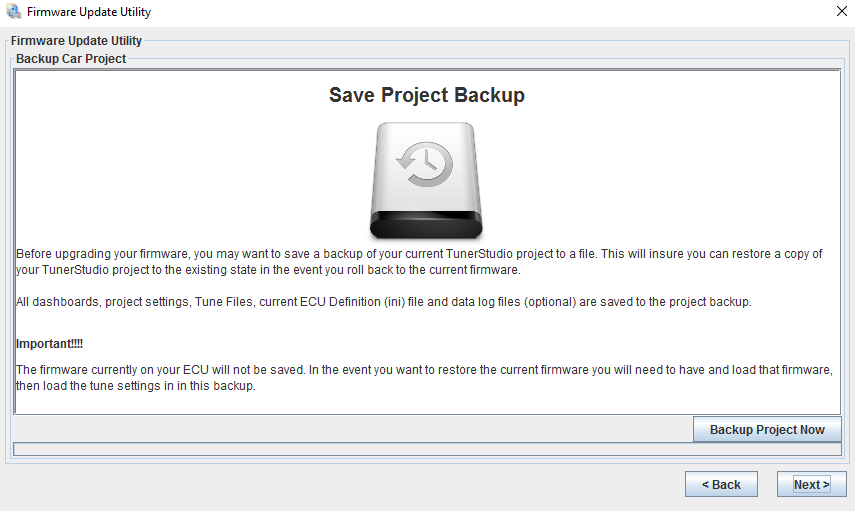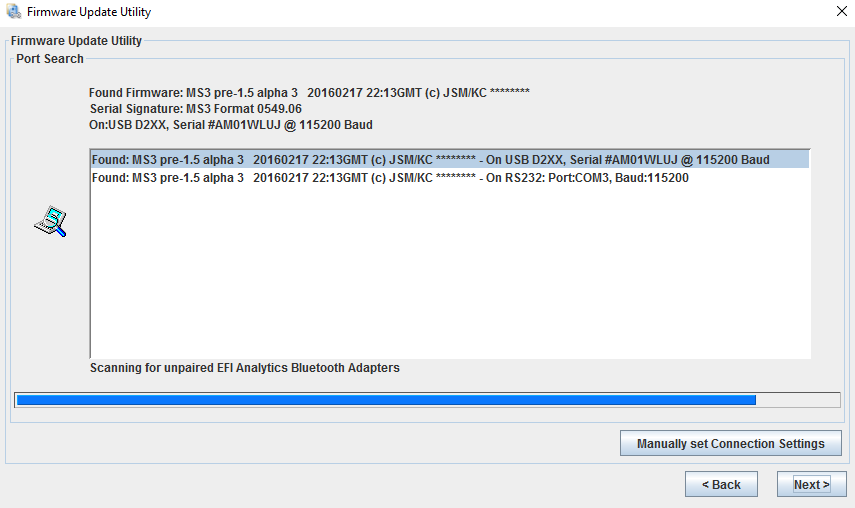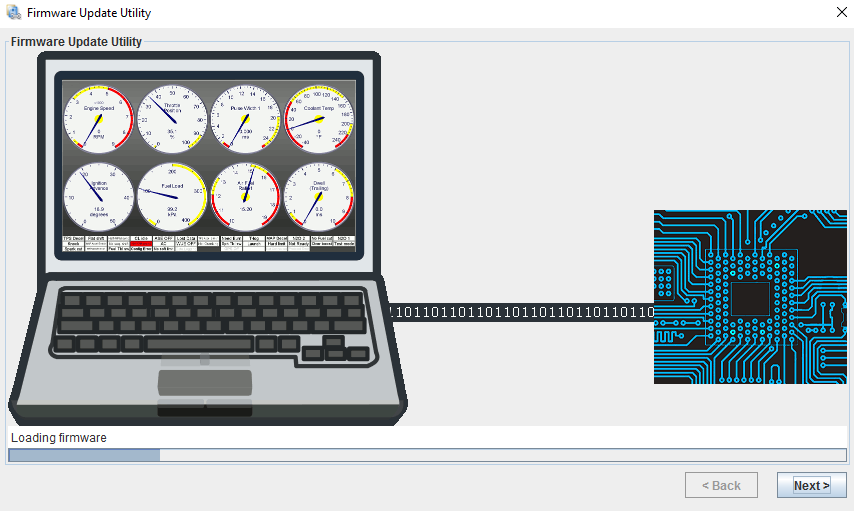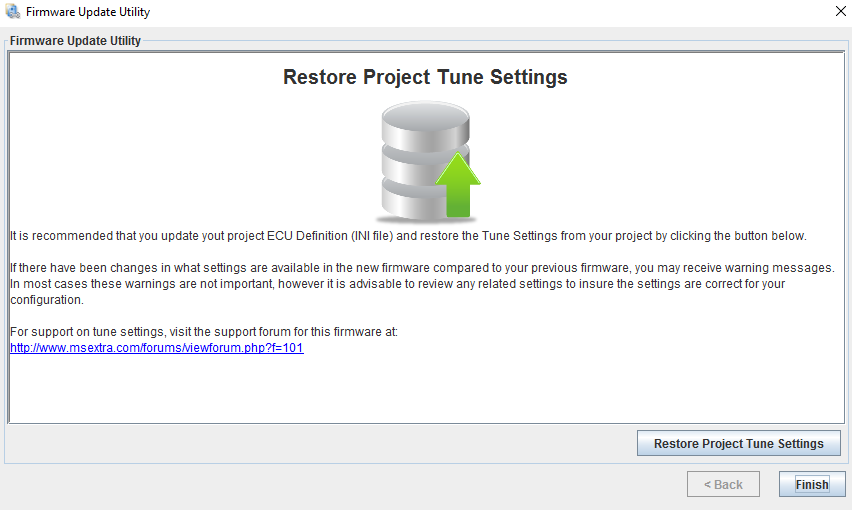Now available in TunerStudio MS Ultra!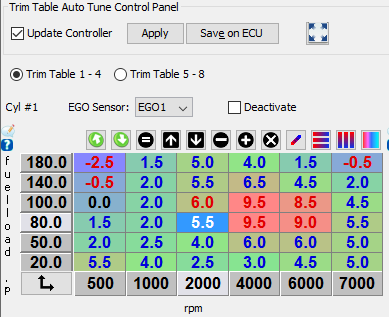
TunerStudio VE Analyze Live, the industry's 1st ; most proven, fast and accurate Live Autotune, now brings MegaSquirt Trim Table Autotune! Even better, you don't have to have a Wideband for each cylinder! Sure it will autotune all your trim tables at once if you do have a wideband per cyclinder, but you can also have this computer analysis tune your trim tables 1 at a time with only 1 extra Wideband moved between sessions. If you have 2 extra widebands, you can tune trim tables 2 at a time; 3, 3 at a time all the way to a wideband per cylinder.....
Available for MS3 and MS2 Extra firmwares.
MS3 - Yes if running full or semi-sequential you have full Individual Cylinder automatic tuning of each trim table.
MS2 Extra Firmware - If using the the Trim Tables, you can autotune the 1-4 trim tables!
Using Trim Table Autotune
Using 2 to 8 EGO Sensors on MS3, Trim Table Auto-Tune will tune your the trim tables for each cylinder to insure that you are getting the most from every cylinder!
Ok, how does this work, especially if you don't have as many Wideband O2 sensors as cylinders? Well here we go, by default Trim Table Analyze, will assign EGO sensor 1-8 to cylinder 1-8, however, it offers the option to only work on a subset of your trim tables and lets you set what EGO sensor to use. You will need an O2 Sensor bung on every cylinder, but don't need to have a Wideband in all of them at once.
MS3 Trim Table Autotune, page1:
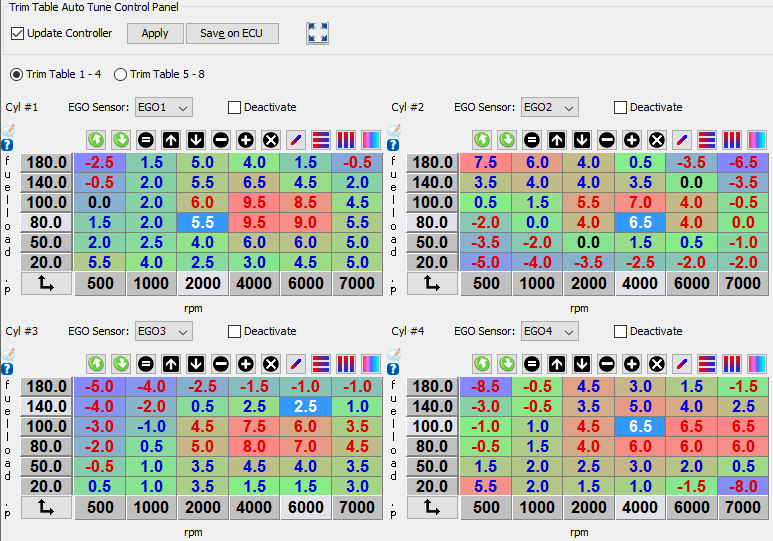
So say you have a 6 cylinder and only 1 Wideband O2 sensor... In this case you would first make sure you have a good tune on your main fuel table using that 1 wide band in its normal location, Use the standard VE Analyze Live on your main Fuel table. Once you fell the table is well tuned, now you can focus on cylinder trim tables. To do so, use the 2nd EGO Sensor for each of the cylinders, one cylinder at a time. In TunerStudio you can let Trim Table Auto Tune work on as many cylinders as you have EGO sensors, so 1 at a time by moving the EGO sensor from cylinder to cylinder or do them all at once if you have a WB for each cylinder.
MS2 Extra Trim Table Autotune: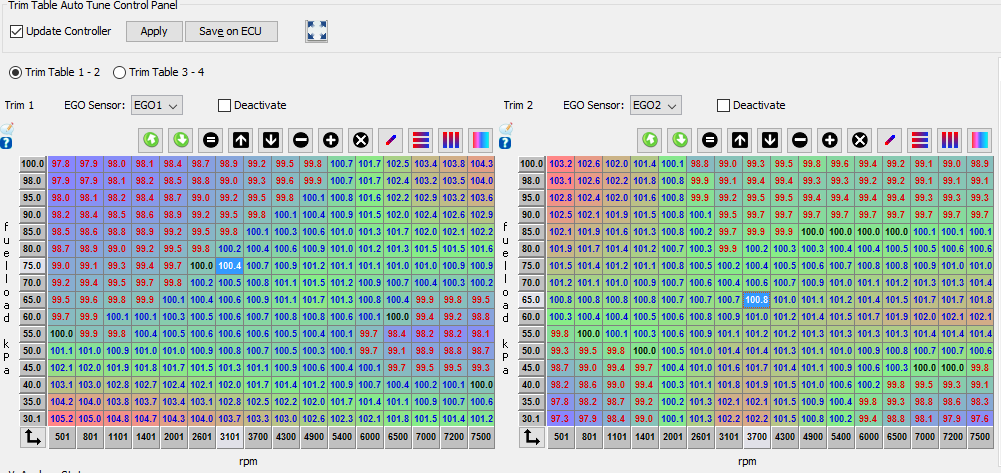
So in summary, using Trim Table Autotune is similar to the VE Analyze MegaSquirt users are used to. While having a Wideband for each cylinder would be awesome, it is not nessecary!