Action Management consists of 2 major components:
Action Triggers - Execute any of the listed Actions or User Action using your own custom conditions.
User Actions - Create your own personal Actions with your own input parameters.
Using these together can provide a great deal of flexibility for many functions. You can use current engine conditions or digital inputs from your ECU to trigger any of the defined actions.
Action Triggers
Action Triggers allow you to trigger or execute an Action based on expressions provided. The Target Action can be any of the built in actions or a User Action your define as Outlined Below. You can use current engine conditions or digital inputs from your ECU to trigger any of the defined actions.
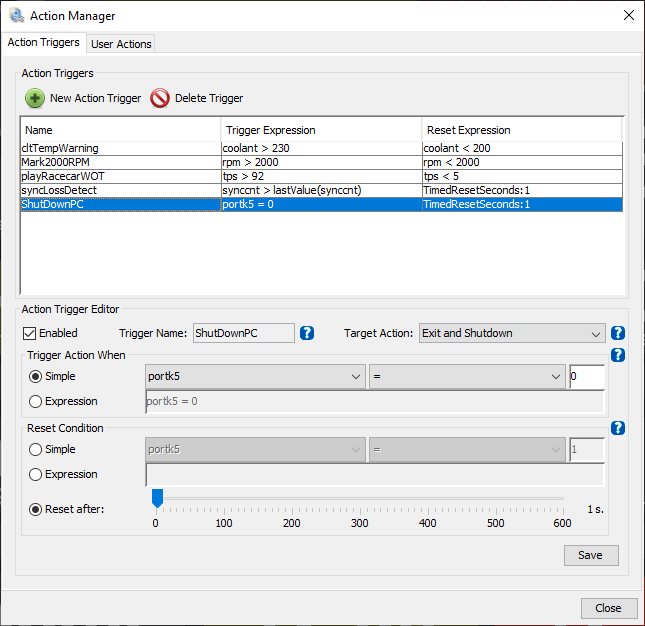
The Built in Actions are basic actions that require not parameters or set inputs.
| Action | Trigger Response |
| Exit and Shutdown | Closes the currently open Project, Exits TunerStudio and Performs a clean shutdown of your operating system |
| Browse Projects | Shows the Project Open dialog |
| Create New Project | Show the Create New Project dialog |
| Mark Dialog | Place a Mark in the data log if one is being captured |
| Move to Dash on Left | Switch dashboards to the one on the tab to the left of the current tab. If on the 1st dash, will rotate to the last dash. |
| Move to Dash on Right | Switch dashboards to the one on the tab to the right of the current tab. If on last dash, will rotate to the 1st. |
| Start Data Logging | Start a data log if one is not running. The file name will be auto generated from the data time. |
| Stop Data Logging | Stops data logging if actively logging |
| Toggle Data Logging | Will start logging if not currently, will stop if currently logging. |
User Actions
User Actions provide a way to take any of the many actions built into TunerStudio and provide your own parameters. Once a User Action is created, it can then be triggered by setting an Action Trigger or assigning it as a Single or Long Click Action on any dashboard when in designer mode. These actions support a broad set of functions, from playing a sound to running an external program or script.
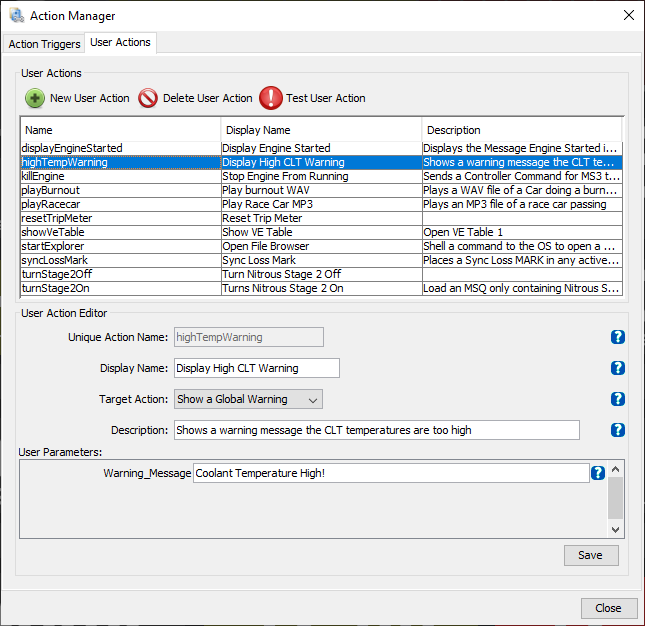
Currently Supported Target Actions:
| Target Action | Trigger Response |
| Execute a Shell Command | Run any external application or script supported by your operating System |
| Load Tune or Partial Tune | Will load a set MSQ or msqpart file. Can be used to load a whole different tune, just a different fuel table or turn a specific feature on or off. For example in the above picture, there are 2 User Actions(turnStage2On & turnStage2Off). These load an msq part with that single setting state. |
| Mark Data Log Comment | Will add a Mark to the data log if one is being captured with the provided comment. The comment would usually be related to the trigger condition. |
| Open a Project | Open a different TunerStudio Project |
| Play a Sound | Play a WAV or MP3 file on your PC |
| Reset Runtime Value | Reset an OuputChannel that has an accumulated value like a trip meter or distance channel |
| Send Controller Command | Send a Controller Command defined in your firmware ini. For example, MS3 has a controller Command to Kill engine. |
| Show Global Warning | Displays a message regardless of what screen or tab you are on that must be dismissed. This is useful for things like Coolant Temperature warning when dyno tuning. |
| Show Passive Message | Simply displays your message in the lower left corner of TunerStudio. |
| Show Settings Dialog | Opens any selected tune dialog or table. |
