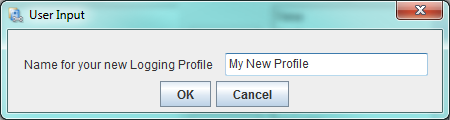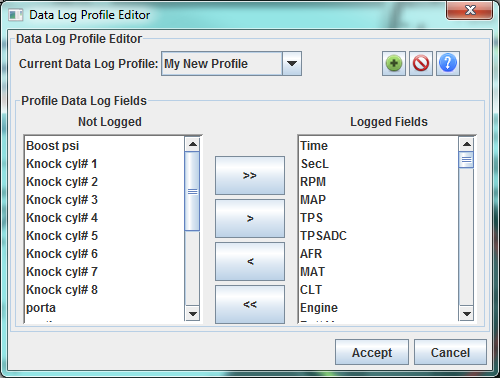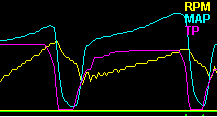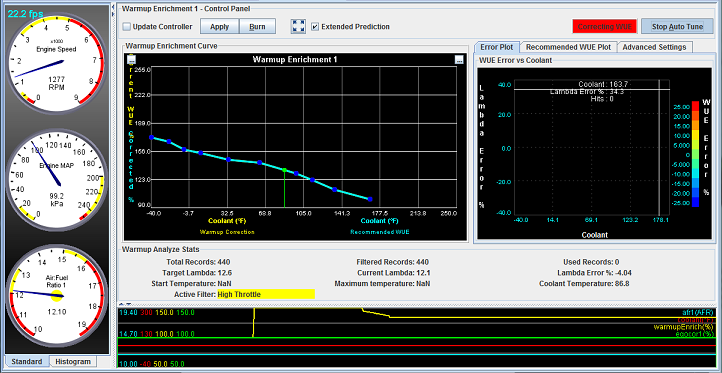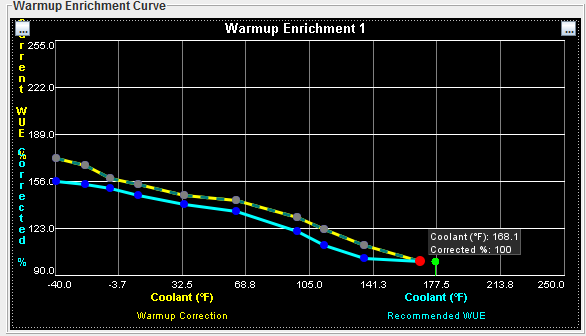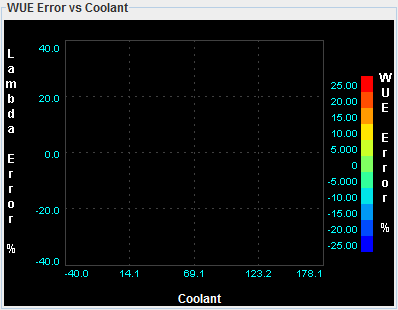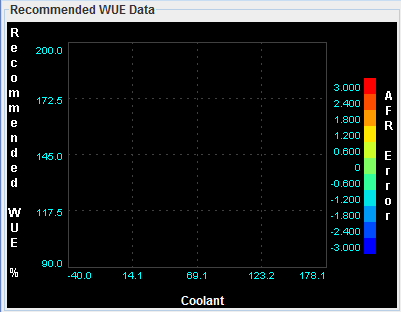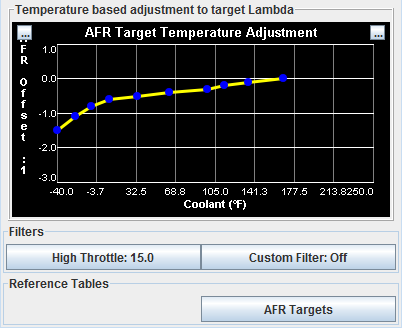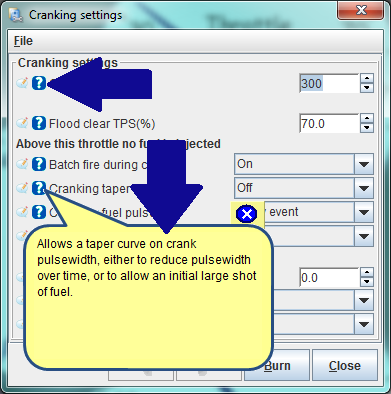Available in TunerStudio 2.3+ and Shadow Dash 1.16+
Want to start logging when you foot goes down to capture every wide open trip?
May you want to stop logging when the engine shuts down, now you can set this up with basic simple triggers or if you aren advanced user you can make the conditions as complex as your heart desires.
Set any conditions to start and stop data logging.
Automatic Logging:
The automatic logging feature allows you to set up logging to automatically start and stop when conditions you define occur.

Auto Logger Setup :
To set up the auto log feature go to the "Data Logging" drop down menu and click
on "Automatic Logging" . Once the automatic logging dialog is open you will
need to click on the Enable box at the upper left hand corner .
You can set up the auto logging feature many different ways.
The simple method has a drop down menu with a very log list of optional engine
parameters to choice from . Once you have picked which engine parameter you
would like to trigger your data logging you can then pick from a list of three options .
"Engine Parameter" > grater than your entered value .
"Engine Parameter" = equal to your entered value .
"Engine Parameter" < less than your entered value .
If you want to make a custom condition that will turn your logging on or off
then you can select the "Expression" option and enter a equation .
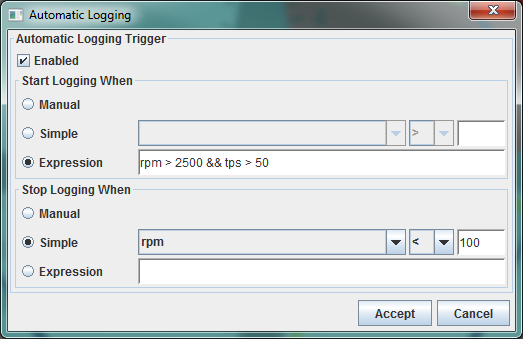
EXAMPLE : If you want to start logging with a engine RPM over 2500 and a TPS
position over 50% then you would use this formula rpm < 2500 && tps < 50.
If you choose your start logging parameters as automatic but leave your stop
logging in manualmode then it will start once your engine reaches your set
parameters and stay logging until you shut it of manually or shut the engine off .